# Example configuration entry
esp32_camera:
external_clock:
pin: GPIO21
frequency: 20MHz
i2c_pins:
sda: GPIO26
scl: GPIO27
data_pins: [GPIO4, GPIO5, GPIO18, GPIO19, GPIO36, GPIO39, GPIO34, GPIO35]
vsync_pin: GPIO25
href_pin: GPIO23
pixel_clock_pin: GPIO22
# Image settings
name: Wrover Camera
max_framerate: 15 fps
idle_framerate: 1.0 fps
# resolution: 800x600
resolution: 1024x768
horizontal_mirror: false
vertical_flip: false
The following illustrates the details of the GPIO pins of the board:
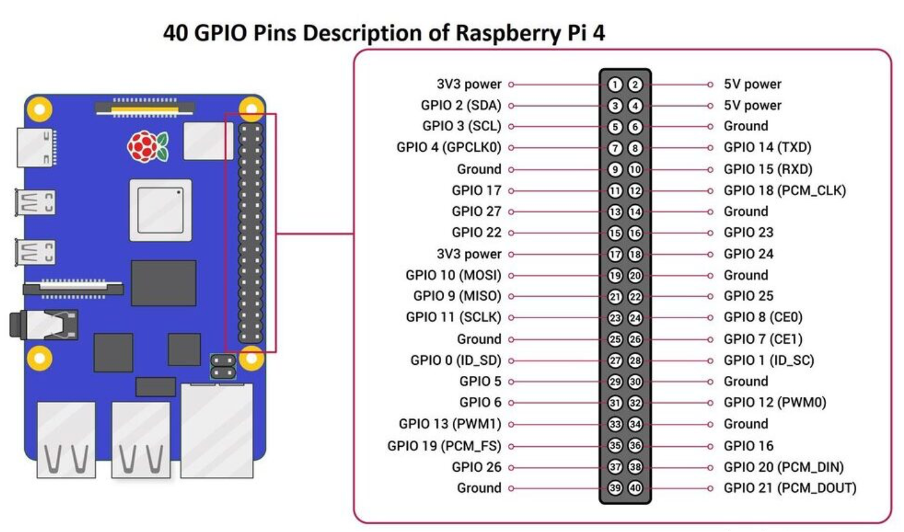
Full configuration
freenove-dev-board.yaml:
esphome:
name: freenove-dev-board
friendly_name: Freenove dev board
esp32:
board: esp32dev
framework:
type: arduino
# Enable logging
logger:
# Enable Home Assistant API
api:
encryption:
key: "KEY"
ota:
password: "password"
wifi:
ssid: !secret wifi_ssid
password: !secret wifi_password
manual_ip:
static_ip: 192.168.x.x
gateway: 192.168.y.y
subnet: 255.255.255.0
# Enable fallback hotspot (captive portal) in case wifi connection fails
ap:
ssid: "Freenove-Dev-Board"
password: "password"
captive_portal:
# Example configuration entry
esp32_camera:
external_clock:
pin: GPIO21
frequency: 20MHz
i2c_pins:
sda: GPIO26
scl: GPIO27
data_pins: [GPIO4, GPIO5, GPIO18, GPIO19, GPIO36, GPIO39, GPIO34, GPIO35]
vsync_pin: GPIO25
href_pin: GPIO23
pixel_clock_pin: GPIO22
# Image settings
name: Wrover Camera
max_framerate: 15 fps
idle_framerate: 1.0 fps
# resolution: 800x600
resolution: 1024x768
horizontal_mirror: false
vertical_flip: false
# ...
Refer the video linked below for full step-by-step configuration
Contact me:
© All Rights Reserved
My channel: